ControlAnimator component
This component implements the ease-in and ease-out animations that are often met in web site or mobile applications.
Here are a few examples of animations that you can obtain using the component:
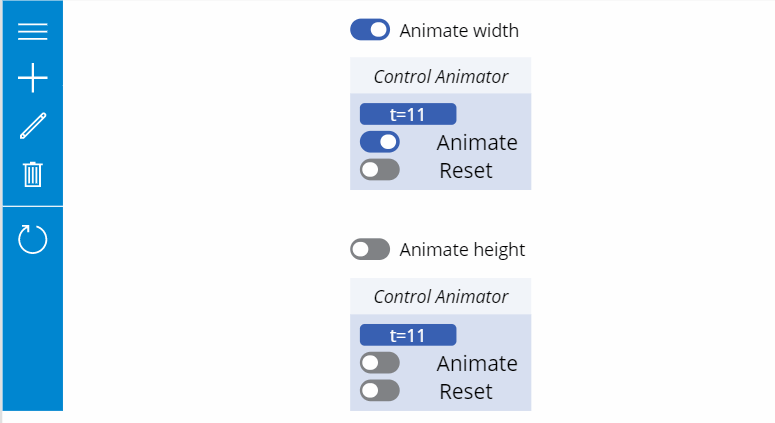
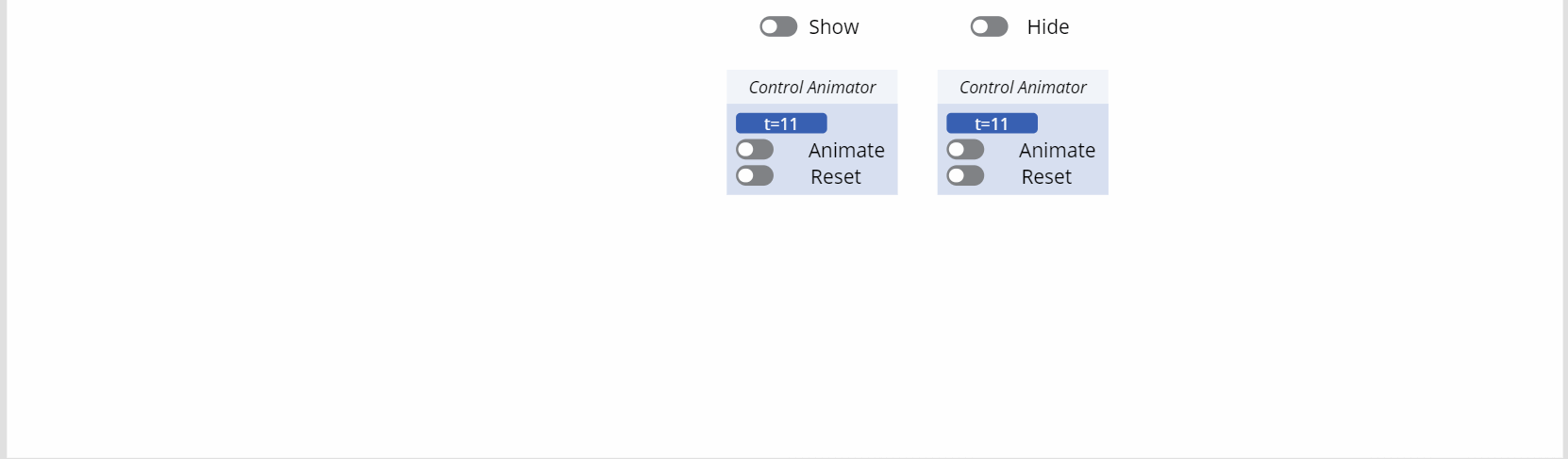
Notes
Credits for the various math functions to calculate the ease-in and ease-out values: Robert Penner on http://www.gizma.com/easing/
The component globally generates floating point numbers that range from a start value to an end value within a certain number of steps. These numbers are generated using the ease-in and ease-out animation math functions provided by Robert Penner on his site.
Generally speaking, here is what ‘ease-in’ and ‘ease-out’ mean:
- Ease-In: starts slowly from the start value and accelerates until it reaches the end value

- Ease-Out: starts at max speed from the start value and deccelerates until it stops at the end value

- Ease-In/Out: starts slowly from the start value and accelerates until it reaches half-way and then deccelerates until it stops at the end value

The following animations are available:
- SimpleLinear (no acceleration)
- CubicEasingIn (cubic acceleration)
- CubicEasingOut (cubic decceleration)
- CubicEasingInOut (cubic acceleration/decceleration)
- QuadraticEasingIn (quadratic acceleration)
- QuadraticEasingOut (quadratic decceleration)
- QuadraticEasingInOut (quadratic acceleration/decceleration)
- QuarticEasingIn (quartic acceleration)
- QuarticEasingOut (quartic decceleration)
- QuarticEasingInOut (quartic acceleration/decceleration)
- QuinticEasingIn (quintic acceleration)
- QuinticEasingOut (quintic decceleration)
- QuinticEasingInOut (quintic acceleration/decceleration)
- ExponentialEasingIn (exponential acceleration)
- ExponentialEasingOut (exponential decceleration)
- ExponentialEasingInOut (exponential acceleration/decceleration)
- SinusoidalEasingIn (sinusoidal acceleration)
- SinusoidalEasingOut (sinusoidal decceleration)
- SinusoidalEasingInOut (sinusoidal acceleration/decceleration)
- CircularEasingIn (circular acceleration)
- CircularEasingOut (circular decceleration)
- CircularEasingInOut (circular acceleration/decceleration)
Globally speaking, animation ‘speeds-up’ when used in the following order: Cubic > Quadratic > Quartic > Quintic.
Properties
Here are the properties available to configure the animation:
Input
- StartValue (number) = starting value
- EndValue (number) = ending value
- Steps (number) = number of steps between StartValue and EndValue
- StepWaitTime (number) = in milliseconds, time to wait between each step of the animation
- AnimationType (text) = animation function you wish to use (use the output property AnimationTypeEnum to set the value)
- Animate (boolean) = when true, starts the ‘animation’ by generating the resulting values between StartValue and EndValue
- Reverse (boolean) = when true, animation starts from EndValue and proceeds to StartValue
- Reset (boolean) = when true, resets the output value to the StartValue (if Reverse is false) or to the EndValue (if Reverse is true)
Output
- Value (number) = generated number between StartValue and EndValue, using the math ease-in, ease-out function according to the value in AnimationType
- AnimationTypeEnum (record) = enumeration of all availables animations (use it to set the AnimationType input property of the component)
Files
- ControlAnimator.msapp: the component (use the Import component option from the Custom menu of the Insert tab directly within the Power Apps Studio to add the component to your app)
- ControlAnimatorApp.zip: an application to test the component and check-out how each animation looks like (use the Import canvas app button in the Power Apps Apps menu to install it on your tenant)
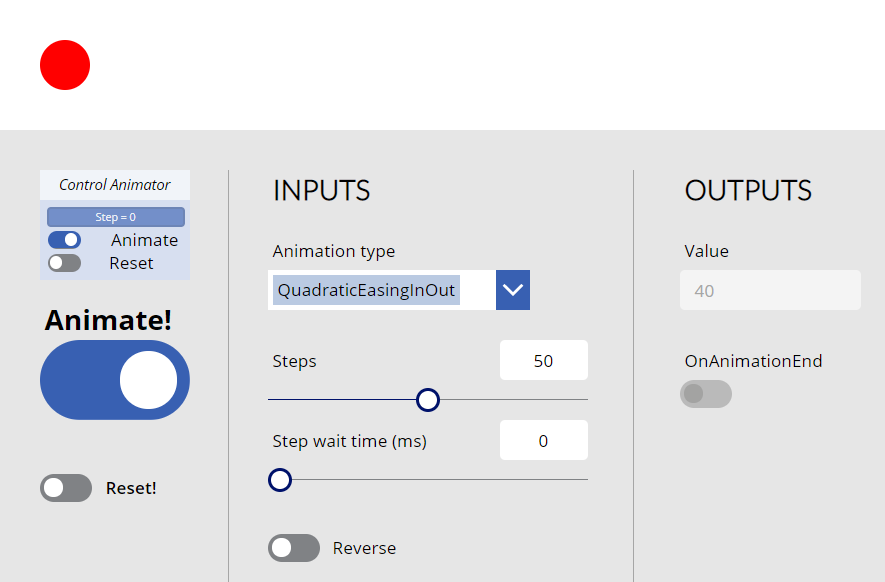
HISTORY changes
v1.0 [ 08-jun-2020 ]
- Initial publish